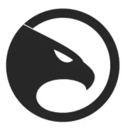Establishing a VPN may appear daunting at first, but it is generally a simple procedure. You don’t have to be a tech-savvy individual to accomplish it. Most trustworthy VPNs provide easy-to-use applications for a variety of devices that can be set up in just a few minutes. Even if a VPN does not have a dedicated app for a specific device, there are often straightforward alternatives, like utilizing Smart DNS.
Below, you’ll find detailed instructions for configuring VPNs on various devices, both through apps and manual methods. These approaches guarantee you can take advantage of a VPN's benefits, no matter what device you have. If you haven’t chosen a VPN yet, seek one that is simple to configure and compatible with a diverse array of devices.
Setting Up a VPN App on PCs and Mobile Devices
Most major VPNs provide native applications for leading operating systems such as Windows, macOS, Android, iOS, and Linux. Setting up a VPN via an app is quick and straightforward:
- Select a VPN
Choose a dependable VPN that operates seamlessly across all of your devices. Make sure it permits sufficient simultaneous connections or consider one that is compatible with routers to secure all devices on your network. - Sign Up for the VPN
Pick a subscription plan that meets your requirements. It’s advised to sign up through the provider’s official website to ensure you’re covered by any money-back guarantees. Supply an email address and payment information to finish the process. - Install the VPN App
Download the application from the provider’s site. For most devices, installation is as simple as running the app installer once downloaded. Linux users may need to work with the command-line interface, but providers typically offer comprehensive instructions for this. - Configure the App
Log in using your account information. Certain VPNs might prompt you to modify crash reporting or startup settings. Review the options to personalize features like security protocols or connection settings. - Connect to a Server
Utilize the app’s server list or map to choose a server location. Once you’re connected, your internet activity will be encrypted, providing secure and private browsing. - Boost Security
For quick access, consider adding browser extensions provided by the VPN. These can be set up easily to secure your browsing activities with minimal hassle.
Setting Up a VPN on Other Devices
PlayStation, Xbox, Fire Stick, and Smart TVs
For devices lacking native VPN support, Smart DNS is often the easiest solution. Smart DNS redirects your traffic through the VPN’s DNS servers to access content in HD without the overhead of encryption.
- Activate Smart DNS: Enable Smart DNS in your VPN account, register your IP address, and retrieve the DNS address.
- Adjust DNS Settings: Input the DNS address into your device’s network settings.
- Begin Streaming: Select a DNS server and enjoy secure, lag-free HD streaming.
Alternatively, you can share a VPN connection from a computer or configure a VPN on your router to protect these devices.
Routers
Configuring a VPN on your router safeguards all connected devices, including those that do not have native VPN support.
- Verify Compatibility: Make sure your router is compatible with VPNs by checking the list of supported models from your VPN provider.
- Installation Options:
- Install the VPN’s firmware and app for easier control.
- Purchase a pre-configured VPN router for a plug-and-play solution.
- Manually set up your VPN, although this can be complicated and might need assistance from your provider or router manufacturer.
Manual VPN Setup
For devices that do not support native VPN apps, you can manually set up the connection. You’ll need information such as server addresses and login credentials from your provider.
Windows
- Access Settings > Network & Internet > VPN.
- Add a new VPN connection and enter the necessary details.
- Connect through the Wi-Fi icon and input the password.
macOS
- Open System Preferences > Network > + > VPN.
- Enter the VPN type and details, then save them.
- Connect through the Network menu.
Linux
- Launch Network Settings and select Add VPN.
- Input the required information and add the connection.
- Connect through the Systems menu.
Android and iOS
- Manual Setup: Use the built-in VPN settings on your device to enter the server and account information.
- Third-Party Tools: If manual setup or native apps are not available, use software like OpenVPN.
Downloading an APK (Android Only)
If the Google Play Store is not accessible, download the APK file from the official website of the VPN provider. Be sure to enable "Unknown Sources" in your device settings for installation, and disable it afterward for security purposes.
Setting up a VPN is more manageable than it may initially appear, whether you use an app, manual configuration, or advanced methods such as Smart DNS or router installation. With the correct steps, you can protect your online activities and safely access content on any device.
Further Reading
PCMag – How to Set Up and Use a VPN
Cybernews – How to Use a VPN: A Beginner’s Guide
LifeWire – VPNs Demystified: Why Everyone's Talking About Online Privacy
Wired – How to Use a VPN to Watch Netflix When You Travel Abroad